Continuing development of the VR client for Oculus Rift is ongoing, and we're working to improve our custom interface system and its ease of use for both Controller and Mouse+Keyboard players.
Animated Main Menu
The new animated menu is a small stylized town of NPCs that live their little lives as you choose where to go next. There is a universal day/night cycle between the Brune 3D clients. The time of day in your Main Menu matches the time of day in your client, and everyone else's Main Menus and Clients. The peasants that you see in your menu depend on the time of day. There are children playing, farmers farming and a carpenter working during the day. In the evening a pair of ladies walks together and some friends share a drink on the hill.
A new 'Options' Menu
Pressing [Esc] while in character will summon the recently added Options menu structure. This menu contains the central list of buttons that navigate to each of the options and information sections of the menu. Additionally, each section can be summoned and dismissed with the [F_] keys. F1 - F9 access menus Help through Graphics Info. From this menu you can also return to the Main Menu scene and Exit to Windows.
Most of the control options are not complete, but the design has been laid out for many of the final menu features. As the alpha demo becomes a full MMO client, these options will be filled and players can exercise fairly broad control over their own game settings.
 |
| Not actually complete |
The earliest stages of providing players with detailed control are the Info pages. Graphics and System Info are easy to derive through Unity. Simulation Info will eventually contain information like number of currently spawned buildings and NPCs
The Help menu contains useful information on how to use the client. From the basics to some more detailed advice on how to use particular features. It should be noted that this central menu system is meant to pair with the already active Character Sheet structure. The Character Sheet can be summoned and dismissed by pressing [C] while loaded into your settlement.
 |
| Help panel 1 |
Character Sheet
The Character Sheet is the center of your character data. This is where you'll find your portrait, your name, title, rank, importance, and favorite things. From the central info page, you can navigate over most of your personally relevant data.
Several of the Tabs currently open up to Web Views, allowing you to manage your character through the mechanics of the web game. These will eventually be replaced with in-game interfaces that will communicate directly with the web game so decisions made in the 3D client will effect your character's progressions
Information about your stats that cannot be directly changed doesn't need interactive pages. Data like your current Attributes allows you to weigh your current abilities without requiring many calls outside the 3D client. This page can be refreshed, so any actualized changes to your attributes can be seen.
Perhaps the largest feature of the Character Sheet infrastructure is your Settlement Map. This shows you a 2D representation of the entire settlement you live in. By clicking once on a district, you can highlight it and see some basic information From here you have two options. You can open the District Map of that district by clicking the button beneath the district info. Alternately, you can click the selected district again to trigger an instant teleport. This will usually land you outside the district's Main building.
The District Map option is available for either the district you're currently in, or the one you selected in the Settlement Map. These are basic representations of the layouts in each district and the buildings built in their lots.
Building Manage UI
The Basic Building UI allows players to click on and interact with the buildings rendered in their 3D cities. Every building has 3 depths of UI, allowing casual observers to glance at some basic info and building owners to actively manage their buildings from right outside. The basic-info stage occurs when players mouse over (point at in Oculus) a building. This highlights the building and a small info scroll appears listing the Building Name, Level, Owner and Address.
Once you've highlighted a building, clicking on it will activate the second stage of Building UI. This is the Half-Info panel that allows players to glance through what they can't control and owners to quickly make adjustments to the building settings. These features are not complete but have been designed and will be integrated with the web game soon.
From this point players can flip through the various control and info types listed as buttons across the top of the panel. In order to expand your building control UI, click the Expand button on the right, beneath the [X]. This will open up the full sized control panel and will eventually trigger a 'busy' indicator for MMO characters while the menu fills their screen. The expanded Building UI will eventually contain complex building management options that can't fit in the quick panel.
Shrinking back down to the half menu is as easy as clicking the button under the [X] again. This transfer works in any of the sub-menus such as Employment, Rent, Income and Research.
Minister Offices
Simulating the experience of Sovereigns and Ministers has been an especially fun challenge when making the Brune 3D client. Unlike most games, we wanted to give rulers an immersion in their offices and be able to manage their districts from each Office. In order to enable this, every Main building has somewhere for it's Minister to sit and a District-specific web-view. With this framed view, Ministers can make online changes to their district from the comfort of their 3D office. Players visiting the Main buildings will find empty (for now) offices and will be able to view the state of the district from the web-view within. They will fortunately not be able to make any unauthorized changes.
 |
| Great Hall Management |
Somewhere near the office's web-view will be a map of the district. From here, Ministers and visitors can contemplate the arrangement of buildings in each district and perhaps figure out where they're going next. These framed district maps are not yet as interactive as the ones in your Character Sheet but will eventually provide some basic information when investigated.
 |
| Counting House Office Frames |
Player Rooms
The recent feature that's been perhaps the most fun to implement is Representational Player Rooms. From the new 'Go Home' button on a Player's central Character Sheet, players can now teleport to a 3D representation of wherever they are renting a room in their settlement. Most rooms Players can stay in are either in district Main buildings or obvious places like Pubs and Inns. Each of the places intended for Players to live also offer those player residents a minor bonus of some sort for as long as they live there.
 |
| Flavian Palace Player Room |
Every place a player can stay (except Dead housing) has been represented, including NPC housing that can be refurbished for player use. These rooms won't give their player residents any bonuses but the insides look significantly different from the hotel-like rooms traditionally offered to players.
 |
| Tenement Refurbished for Player Residents |



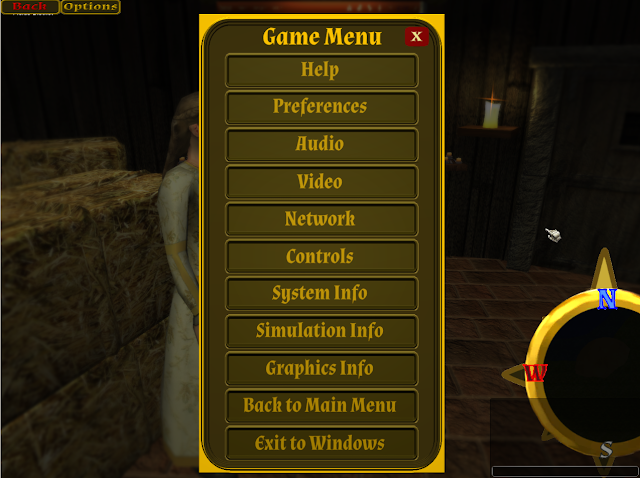









No comments:
Post a Comment